Those who know me know that I’ve sort-of stepped away from mainstream computer products, for the most part, and have embraced FLOSS — free/libre open-source software.
Starting out as a matter of principle flavoured with disdain for proprietary software developer’s attitude towards the end user — I’m looking at you, Mercalli! — I’ve found that with time, I really don’t have to look at proprietary software for solutions, and that — indeed! — there are some brilliant solutions available in the FLOSS community.
Just need to rethink things a bit.
For example, in previous posts I touched on how I sort-of worked to obtain smooth, stable video. I had been using one of these:

It turned out to be less than optimal. I was probably just holding it wrong, but for anything but a very small camera, this solution didn’t really work. What I really needed was something like this, but those are several hundred dollars.
During this photo shoot:
…I had access to a really amazing camera stabiliser… this one:
… all but the tripod and the follow focus. I asked Ian how much it was. He said it was over $300, but I could use it any time I wanted. Nice of him, indeed, but I wasn’t going to rock up to his place to borrow the thing any old time I needed it. Got on to Amazon and found the exact same thing on special for US$99! What a deal!
I’ve determined that I want to get footage that is as stable as possible first and foremost, then de-shake even that in post. This I did in the photo-shoot video and I think this is a good approach, overall.
I mentioned in previous posts how I was processing the video, using ffmpeg. As you process shots, you realise you can’t use the “one-menu-fits-all” approach: a bit of tweaking is needed to optimise your results. And here is where using Linux / FLOSS / non-Windows tools really comes into its own. You see, ffmpeg is a command-line tool. You run this in terminal. The approach I take is this:
— in Nemo (file browser), navigate to the folder with the videos
— right-click on the folder, displaying this menu:
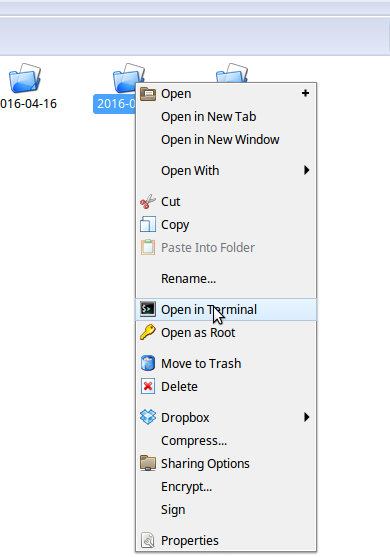
— choose “Open In Terminal”
Now, when you send commands to ffmpeg, you don’t have to add the fully qualified path of the file to the command.
You ever only have to type the command once (or copy and paste it from a tutorial)… after that, you just run the same command against the different files, changing names and tweaking settings as needed. The really cool thing is that this tweaking of your commands — the ffmpeg settings — are faithfully recorded in bash (Terminal) — you simply access previously entered commands with the up-arrow. The fact that all this is recorded is a really wonderful thing for another reason: you can look at all of your previously entered commands — they have been recorded in a text file called “.bash_history”, which is saved in your home folder, which you can open in gEdit.
This is a hidden file, so to find it, you’ll need to press [CTRL][H] in the file browser to show hidden files (this is a toggle, so to hide them, just press [CTRL][H] again). I tend to save an instance of this file to “bash_history.txt” so I can easily find it later.
And this is all free. What’s not to like!
